EffiTrack User Guide
Introduction
EffiTrack is a desktop app for managing employees, tracking the efficiency of employees, optimized for use via a Command Line Interface (CLI) while still having the benefits of a Graphical User Interface (GUI). If you can type fast, EffiTrack can get your contact management tasks done faster than traditional GUI apps.
EffiTrack simplifies the task of measuring and monitoring employee efficiency for
HR departments.
Instead of using time-consuming and error-prone methods like manual documentation or
outdated systems, EffiTrack offers a centralized platform for easy and accurate monitoring of employee performance.
Quick start
Ensure you have Java
11or above installed in your Computer.Download the latest
EffiTrack.jarfrom here.Copy the file to the folder you want to use as the home folder for EffiTrack.
Open a command terminal,
cdinto the folder you put the jar file in, and use thejava -jar EffiTrack.jarcommand to run the application.
A GUI similar to the below should appear in a few seconds. Note how the app contains some sample data.
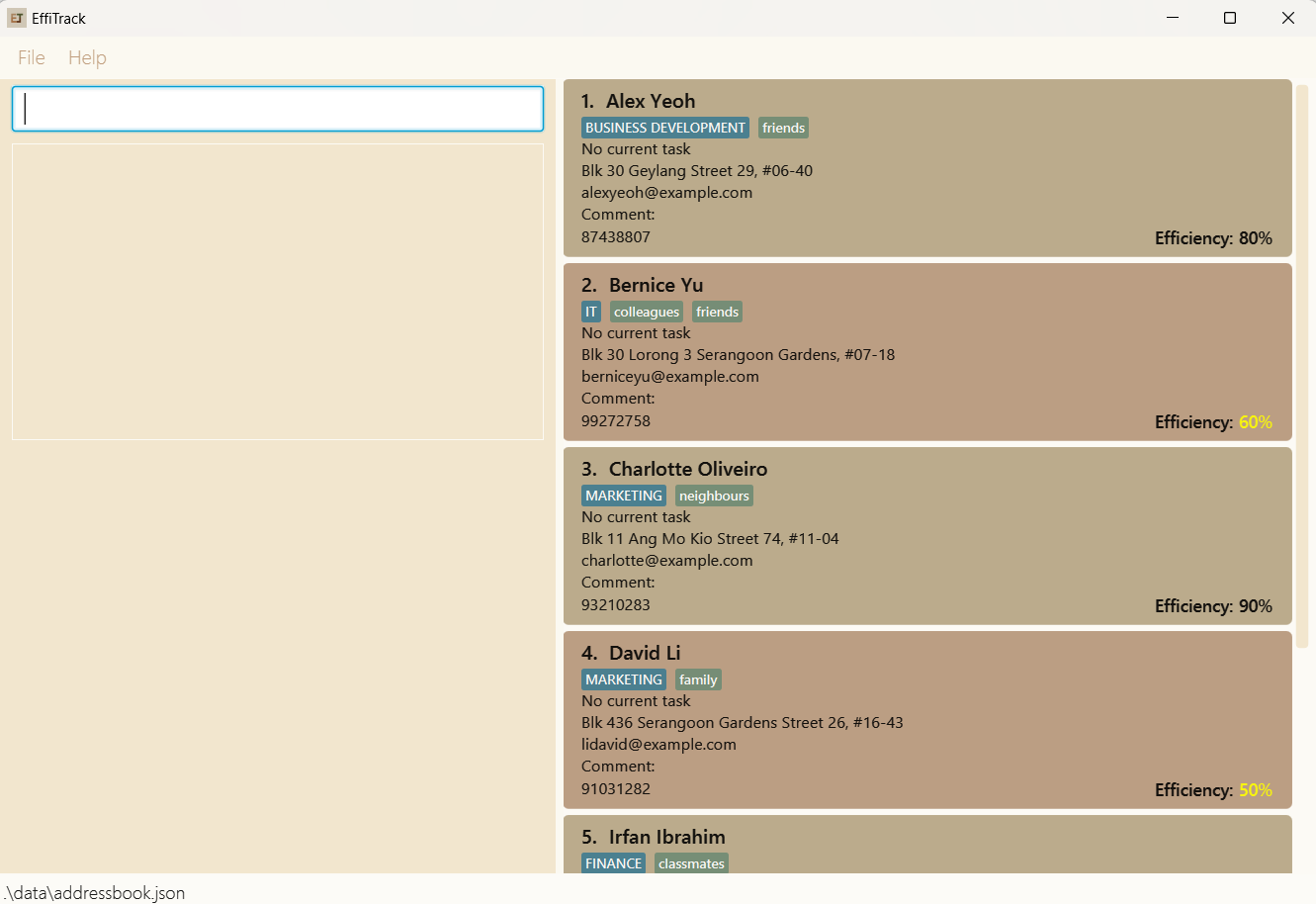
Type the command in the command box and press Enter to execute it. e.g. typing
helpand pressing Enter will open the help window.
Some example commands you can try:list: Lists all employees.add n/John Doe p/98765432 e/johnd@example.com a/John street, block 123, #01-01 d/Finance eff/80: Adds an employee namedJohn Doeto EffiTrack.edit 1 n/Colby Bryan: Edits the name of the 1st employee shown in the current list toColby Bryan.delete 3: Deletes the 3rd employee shown in the current list.find john: Finds all employees whose name containsjohn.findtask report: Finds all employees whose task containsreport.filter finance: Filters the list to display employees who belong tofinancedepartment.assign task/Complete Proposal by/20-05-2024 2359 to/1:Assigns the taskComplete Proposalwith specific deadline to the 1st employee shown in the current list.mark task/Complete Proposal o/1: Mark the taskComplete Proposalassigned to the 1st employee as done.filter_efficiency 50: Filters all employees and list those efficiency less than or equals to50.clear: Deletes all employees.undo: Undo the previous command.redo: Reverses the previous undo command.history: Displays the commands executed from most recent to earliest, inclusive of invalid commands.exit: Exits the app.
Refer to the Features below for details of each command.
Features
Notes about the command format:
Words in
UPPER_CASEare the parameters to be supplied by the user.
e.g. inadd n/NAME,NAMEis a parameter which can be used asadd n/John Doe.Items in square brackets are optional.
e.gn/NAME [t/TAG]can be used asn/John Doe t/friendor asn/John Doe.Items with
… after them can be used multiple times including zero times.
e.g.[t/TAG]…can be used as(i.e. 0 times),t/friend,t/friend t/familyetc.Parameters can be in any order.
e.g. if the command specifiesn/NAME p/PHONE_NUMBER,p/PHONE_NUMBER n/NAMEis also acceptable.Extraneous parameters for commands that do not take in parameters (such as
help,list,exitandclear) will be ignored.
e.g. if the command specifieshelp 123, it will be interpreted ashelp.If you are using a PDF version of this document, be careful when copying and pasting commands that span multiple lines as space characters surrounding line-breaks may be omitted when copied over to the application.
Notes about the parameters:
NAME: The name of the employee.- Only alphanumeric names with spaces is allowed.
- Special characters are not allowed in names.
- Employee of the same name are not allowed to be added to EffiTrack, or edit an existing employee's name to the same name as another existing employee in EffiTrack.
NAMEis case-sensitive (e.g.john Doeis not the same asJohn Doe)NAMEis space-sensitive (e.g.John Doeis not the same asJohn Doe)
PHONE_NUMBER: The phone number of the employee.- Has a minimum limit of 3 digits and maximum limit of 15 digits.
EMAIL: The email address of the employee.- Valid as long as it follows the format of `local-part@domain and should not include whitespace
local-partshould only contain alphanumeric characters and the following special characters+,_,.and-is allowed.local-partmay not start or end with any special characters.local-partmust be followed with an@.domainis made up of one or moredomain label.- Each
domain labelis separated by a.. - Last
domain labelmust be at least 2 characters long. - Each
domain labelmust start and end with alphanumeric characters. - Each
domain labelcontains alphanumeric characters, separated only by-, if any.
- Each
ADDRESS: The home address of the employee.- Can take any values, but should not be blank.
DEPARTMENT: The department of the employee.- Only alphanumeric department names with spaces is allowed.
- Special characters are not allowed in department names.
EFFICIENCY: The efficiency score of the employee.- Takes in integer values in the range 0 to 100.
TAG: The tag of the employee.- Should be alphanumeric without any whitespace. e.g: SisterBrother
INDEX: The index refers to the index number shown in the displayed employee list.- Assigned to employee based on the order added into employee list.
- Must be a positive integer (e.g. 1, 2, 3, …) and should not be out of bound of the employee list.
- Can only take integer within the maximum bound of
intdata type (up to 2147483647), otherwise it will not be considered as a positive integer.
TASK: The task title of task.- Only alphanumeric task titles with spaces is allowed.
- Special characters are not allowed in task titles.
- Task of the same task title are not allowed to be assigned to different employees.
TASKis case-sensitive (e.g.projectis not the same asProject)TASKis space-sensitive (e.g.Project Ais not the same asProject A)
KEYWORD: The keyword of the query.KEYWORDis case-insensitive.
THRESHOLD: The threshold of efficiency score of the employee.- Takes in integer values in the range 0 to 100.
COMMENT: The comment about the employee.- Can take in any values.
</>
Viewing help : help
Shows a message explaining how to access the help page.
Format: help
Adding an employee: add
Adds an employee to EffiTrack.
Format: add n/NAME p/PHONE_NUMBER e/EMAIL a/ADDRESS d/DEPARTMENT eff/EFFICIENCY [t/TAG]…
Tip:
- An employee can have any number of tags (including 0).
- Tags should be alphanumeric without any whitespace. e.g: SisterBrother
- Adding a new person with the same name (case-sensitive) with an existing person is not possible even if other fields are different
Examples:
add n/John Doe p/98765432 e/johnd@example.com a/John street, block 123, #01-01 d/Finance eff/80add n/Betsy Crowe t/friend e/betsycrowe@example.com a/Newgate Prison p/1234567 d/Murder eff/10 t/criminal
Listing all employees : list
Shows a list of all employees in EffiTrack.
Format: list
Editing an employee : edit
Edits an existing employee in EffiTrack.
Format: edit INDEX [n/NAME] [p/PHONE] [e/EMAIL] [a/ADDRESS] [d/DEPARTMENT] [t/TAG]…
- Edits the employee at the specified
INDEX. The index refers to the index number shown in the displayed employee list. The index must be a positive integer 1, 2, 3, … - At least one of the optional fields must be provided.
- Existing values will be updated to the input values.
- Name of employee cannot be edited to a name that already exists even if other fields are different.
- When editing tags, the existing tags of the employee will be removed i.e adding of tags is not cumulative.
- You can remove all the employee’s tags by typing
t/without specifying any tags after it.
Examples:
edit 1 p/91234567 e/johndoe@example.comEdits the phone number and email address of the 1st employee to be91234567andjohndoe@example.comrespectively.edit 2 n/Betsy Crower t/Edits the name of the 2nd employee to beBetsy Crowerand clears all existing tags.
Edit deadline of a task : edit_deadline
Edit the deadline of an employee's task
Format: edit_deadline INDEX by/dd-MM-yyyy HHmm
Example:
edit_deadline 1 by/22-04-2024 2359
Locating employees by name: find
Finds employees whose names contain any of the given keywords.
Format: find KEYWORD [MORE_KEYWORDS]
- The search is case-insensitive. e.g
hanswill matchHans - The order of the keywords does not matter. e.g.
Hans Bowill matchBo Hans - Only the name is searched.
- Partial words will be matched e.g.
Hanwill matchHans - Persons matching at least one keyword will be returned (i.e.
ORsearch). e.g.Hans Bowill returnHans Gruber,Bo Yang
Examples:
find JohnreturnsjohnandJohn Doefind alex davidreturnsAlex Yeoh,David Li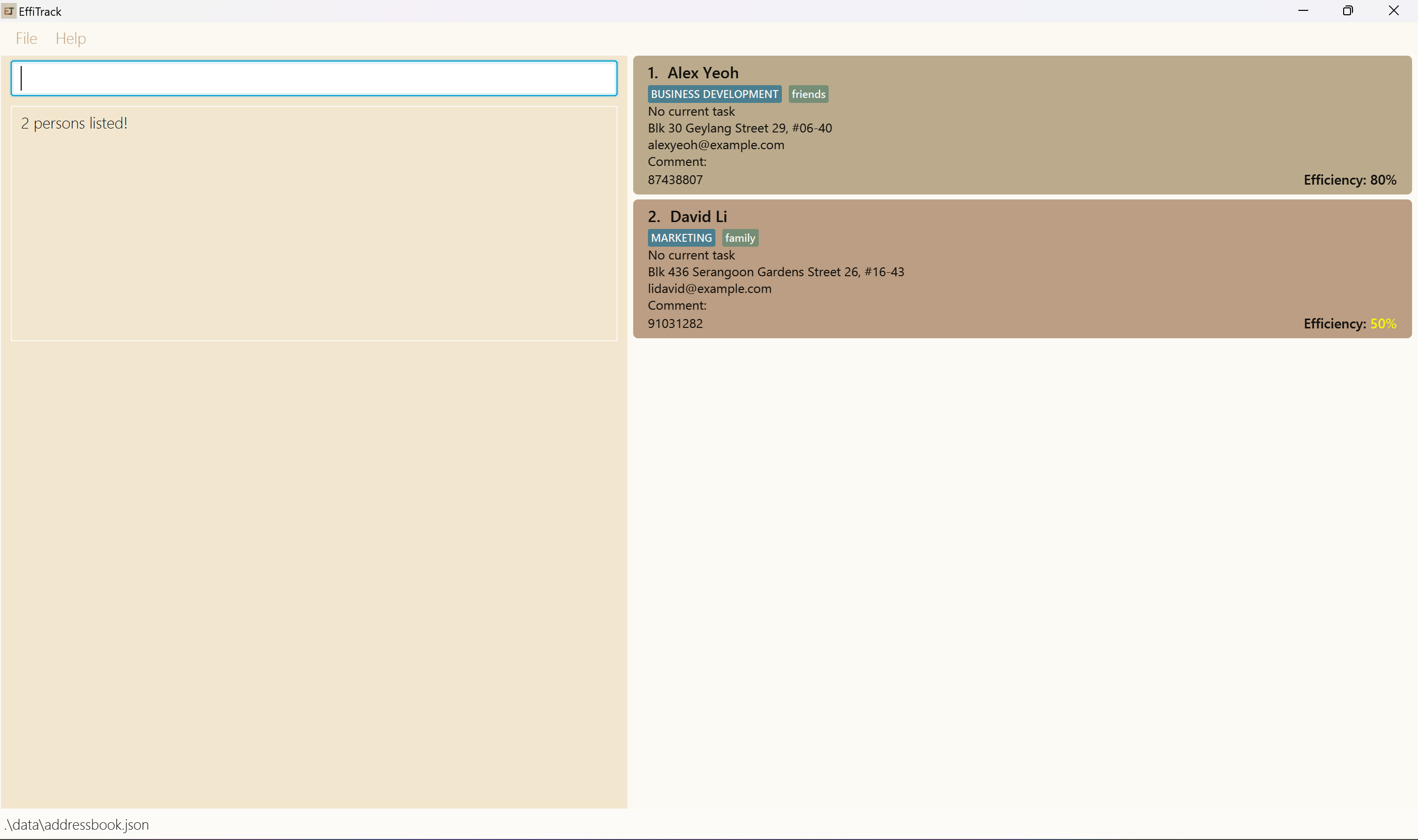
Locating employees by department: filter
Filters employees by their department or tags
Format: filter KEYWORD [MORE_KEYWORDS]
- The search is case-insensitive. e.g
financewill matchFinance - The order of the keywords does not matter. e.g.
Quantitative Financewill matchFinance Quantitative - Only the departments and tags are searched.
- Partial words will be matched e.g.
Finwill matchFinance - Persons matching at least one keyword will be returned (i.e.
ORsearch). e.g.Marketing Fiancewill returnQuantitative Finance,Marketing
Examples:
filter FinancereturnsFinanceandQuantitative Financefilter resourcereturnsHuman Resource,Resource Management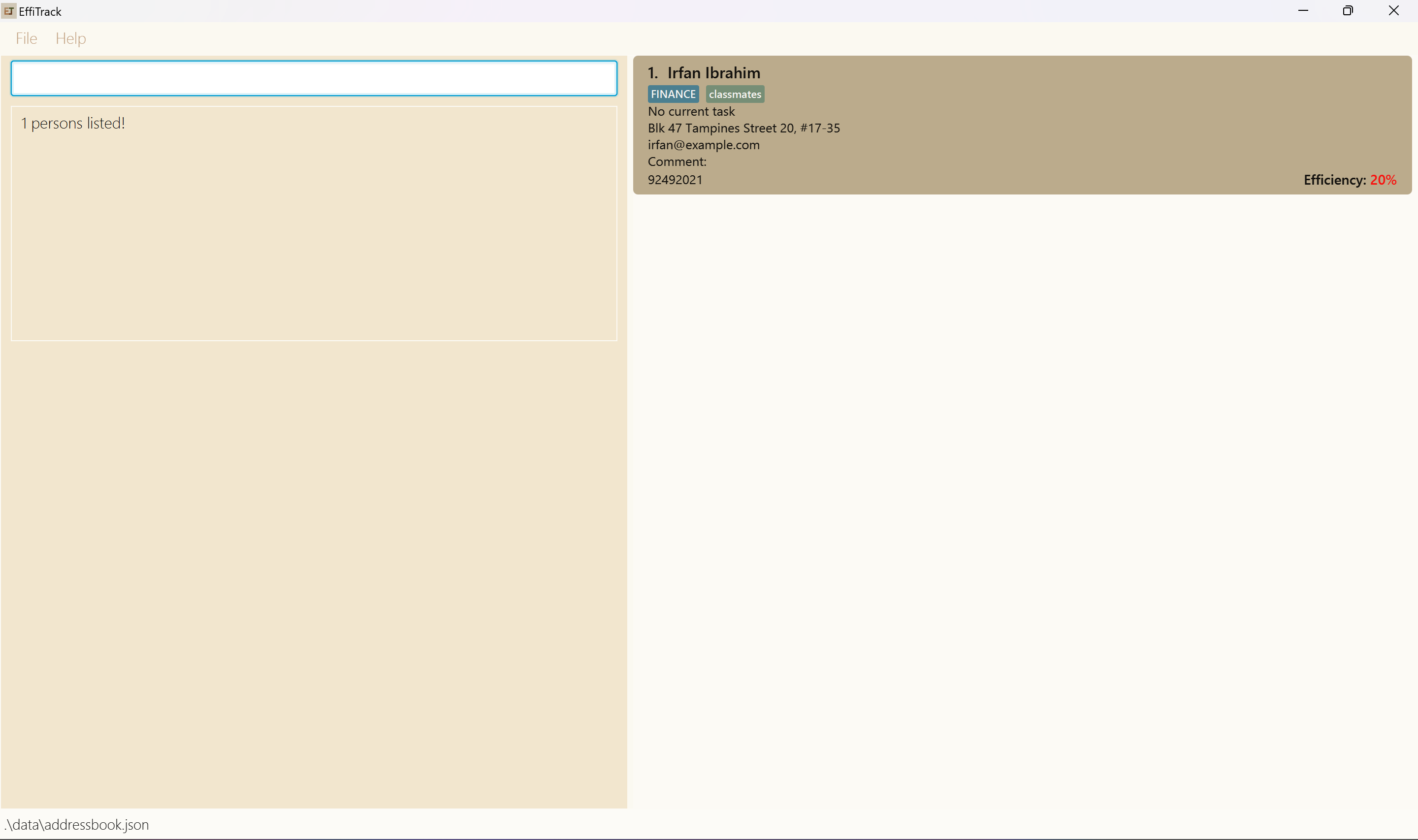
Deleting an employee : delete
Deletes the specified employee from EffiTrack.
Format: delete INDEX
- Deletes the employee at the specified
INDEX. - The index refers to the index number shown in the displayed employee list.
- The index must be a positive integer 1, 2, 3, …
Examples:
listfollowed bydelete 2deletes the 2nd employee in EffiTrack.find Betsyfollowed bydelete 1deletes the 1st employee in the results of thefindcommand.
Assign a task: assign
Assign a task to a specific person.
Format: assign task/TASK_TITLE by/dd-MM-yyyy HHmm to/INDEX
- Assigns the task to the person at the specified
INDEX - The index refers to the index number shown in the displayed person list.
- The index must be a positive integer 1, 2, 3, …
- The deadline must be in the correct format
- Task box might be displayed in a collapsed form but could be clicked on to expand for full details
Examples:
assign task/Complete Project Proposal by/20-04-2024 2359 to/1Assign the 'Complete Project Proposal' task to the first person in the address book.
Reassigning a task: reassign
Reassign a specific task from one person to another.
Format reassign from/FROMINDEX to/TOINDEX
- Assigns the task, which was previously assigned to person at the specified
FROMINDEX, to the person at the specifiedTOINDEX - The index refers to the index number shown in the displayed employee list.
- The index must be a positive integer 1, 2, 3, …
Marking a task : mark
Mark the specified task as done.
Format: mark task/TASKNAME o/INDEX
- Mark the specified task with
TASKNAMEas done. - The index refers to the index number shown in the displayed employee list.
- The index must be a positive integer 1, 2, 3, …
- Updates the person in charge's efficiency as such:
- Completed on the deadline: efficiency + 1
- Completed N days early: efficiency + N
- Completed N days late: efficiency - 2N
Examples:
mark task/Submit Project o/1mark the task Submit Project assigned to the first employee in EffiTrack as done.
Finding a task : findtask
Finds the person(s) in charge of the task. Note that this only updates the person list on the right side of the UI, and not the task list and the bottom left corner.
Format findtask KEYWORD
- The search is case-insensitive. e.g
reportwill matchReport - The order of the keywords do not matter. e.g.
report submitwill matchsubmit report - Only the task name is searched.
- Partial words will be matched e.g.
reportwill matchreports
Finding a free person : findfree
Finds the person(s) who has no current task.
Format findfree
Filtering employees by efficiency: filter_efficiency
Filters employees with efficiency less than or equals to a given threshold.
Format: filter_efficiency THRESHOLD
- The threshold must be an integer in the range 0 to 100.
Examples:
filter_efficiency 30returns employees with efficiency 0 to 30.
Clearing all entries : clear
Clears all entries from EffiTrack.
Format: clear
Exiting the program : exit
Exits the program.
Format: exit
Undoing the previous command : undo
Undo the previous command.
Format: undo
Redoing the previous command : redo
Reverts the latest undo command.
Format: redo
Displaying the command history : history
Displays the commands executed from most recent to earliest, inclusive of invalid commands. It only stores commands used in a single session of usage of the program and is cleared if the app is restarted.
Format: history
Adding a comment to an employee : comment
Adds comment to an employee
Format: comment INDEX c/COMMENT
Example:
comment 1 c/Good at database management.
Saving the data
EffiTrack data are saved in the hard disk automatically after any command that changes the data. There is no need to save manually.
Editing the data file
EffiTrack data are saved automatically as a JSON file [JAR file location]/data/addressbook.json. Advanced users are welcome to update data directly by editing that data file.
Caution:
If your changes to the data file makes its format invalid, EffiTrack will discard all data and start with an empty data file at the next run. Hence, it is recommended to take a backup of the file before editing it.
Furthermore, certain edits can cause the EffiTrack to behave in unexpected ways (e.g., if a value entered is outside the acceptable range). Therefore, edit the data file only if you are confident that you can update it correctly.
Archiving data files [coming in v2.0]
Details coming soon ...
FAQ
Q: How do I transfer my data to another Computer?
A: Install the app in the other computer and overwrite the empty data file it creates with the file that contains the data of your previous EffiTrack home folder.
Known issues
- When using multiple screens, if you move the application to a secondary screen, and later switch to using only the primary screen, the GUI will open off-screen. The remedy is to delete the
preferences.jsonfile created by the application before running the application again.
Command summary
| Action | Format, Examples |
|---|---|
| Add | add n/NAME p/PHONE_NUMBER e/EMAIL a/ADDRESS d/DEPARTMENT eff/EFFICIENCY [t/TAG]… e.g., add n/James Ho p/22224444 e/jamesho@example.com a/123, Clementi Rd, 1234665 d/IT eff/80 t/friend t/colleague |
| Delete | delete INDEXe.g., delete 3 |
| Edit | edit INDEX [n/NAME] [p/PHONE_NUMBER] [e/EMAIL] [a/ADDRESS] [d/DEPARTMENT] [t/TAG]…e.g., edit 2 n/James Lee e/jameslee@example.com |
| Assign Task | assign task/TASK by/dd-MM-yyyy to/INDEXe.g., assign task/Complete Project Proposal by/22-05-2023 2359 to/1 |
| Reassign Task | reassign from/FROMINDEX to/TOINDEXe.g., reassign from/2 to/1 |
| Mark Task | mark task/TASK o/INDEX e.g. mark task/Complete Project Proposal o/1 |
| Edit Deadline | edit_deadline INDEX by/dd-MM-yyyy HHmm |
| Find Name | find KEYWORD [MORE_KEYWORDS]e.g., find James Jake |
| Filter Department | filter KEYWORD [MORE_KEYWORDS]e.g., filter Finance |
| Filter Efficiency | filter_efficiency THRESHOLDe.g., filter_efficiency 40 |
| Find Task | findtask KEYWORDe.g., findtask Project |
| Find Free Person | findfree |
| Comment | comment INDEX c/COMMENT e.g., comment 1 c/Good at database management. |
| List | list |
| Clear | clear |
| Undo | undo |
| Redo | redo |
| History | history |
| Help | help |
| Exit | exit |
